After installing and configuring Windows server 2022, we are all set, and we can go to installing Active Directory for our network. First, we should know a short description of Active Directory.
What is Active Directory?
It is a directory service that Microsoft developed for Windows domain networks. We have it as a service in all the Windows server versions. Active Directory Domain Services allow us to build and manage a Microsoft enterprise network. We can manage users and computers from this service. The machine which Active Directory installed on it we called it domain controller or DC.
After this short description, we are ready to start the Active Directory Domain Services installation.
So, let’s get started!
- Go to your Windows server 2022 and open Server Manager.
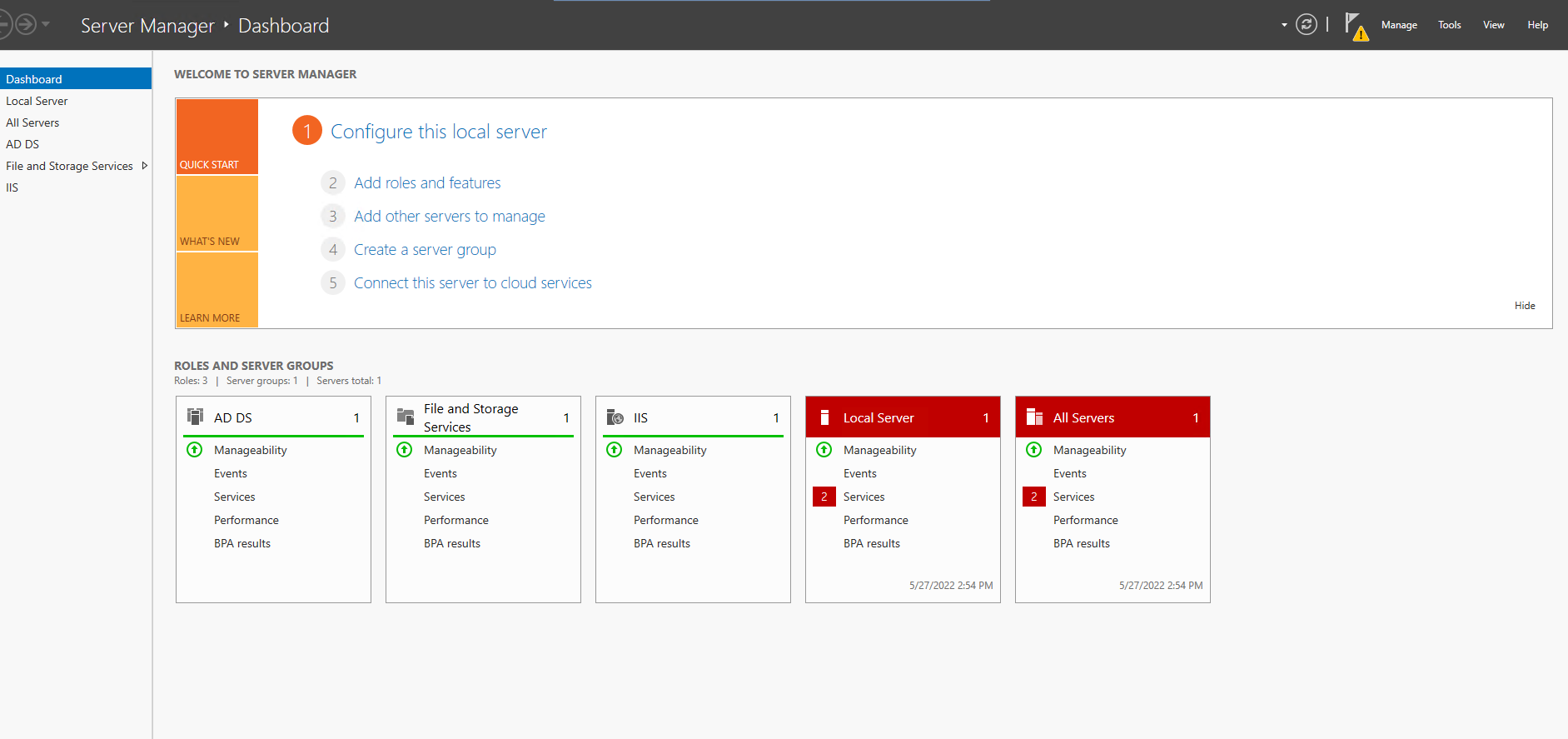
- Click on Manage on the top right and then choose Add Roles and Features.
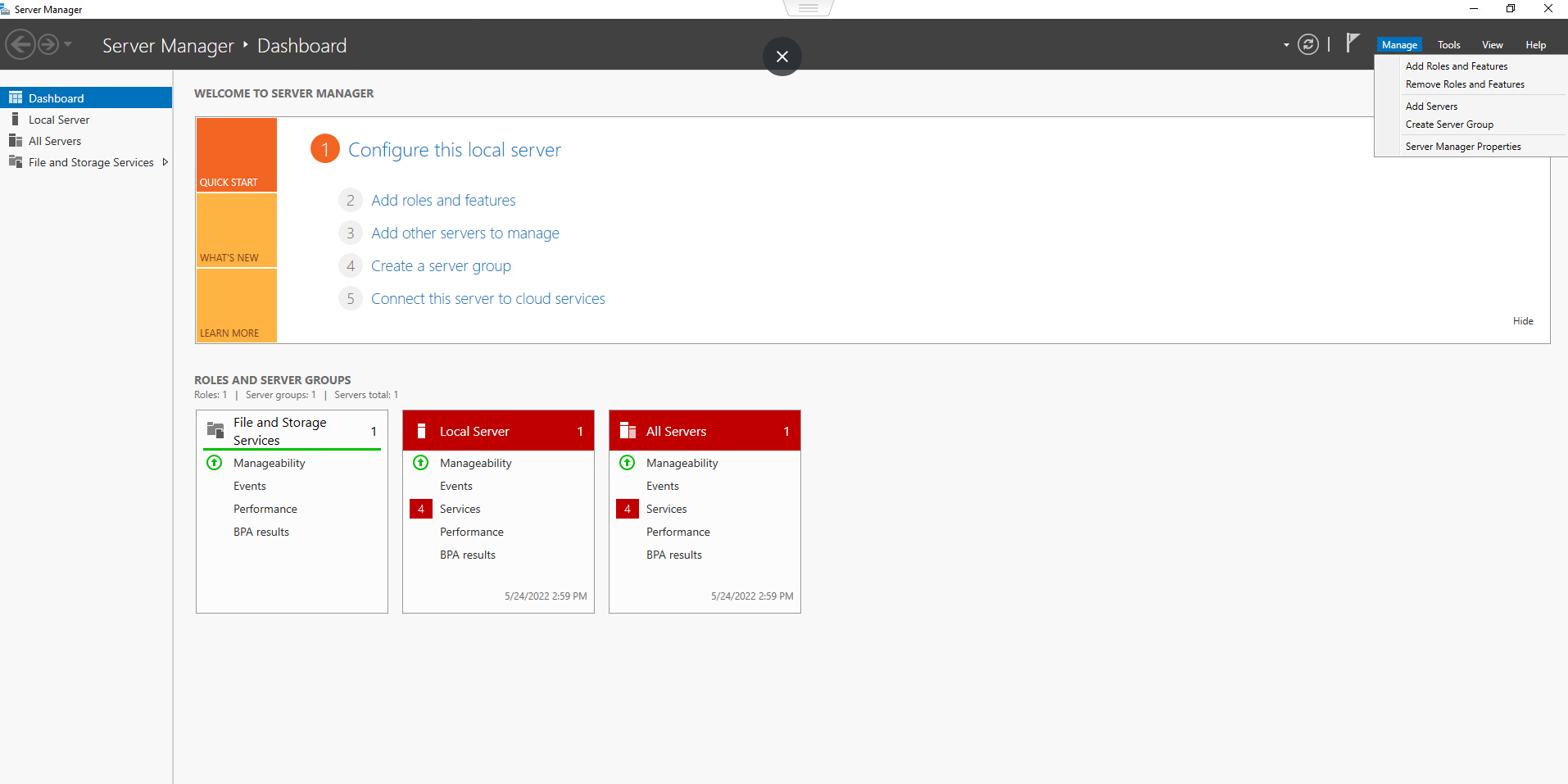
- Here are some details and just hit Next.
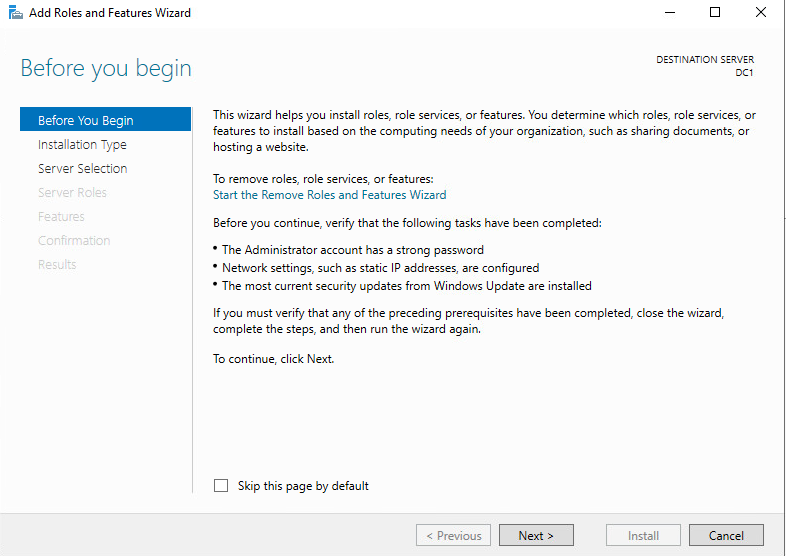
- Here you can see the installation type. Just choose Role-based or feature-based installation and click on Next.
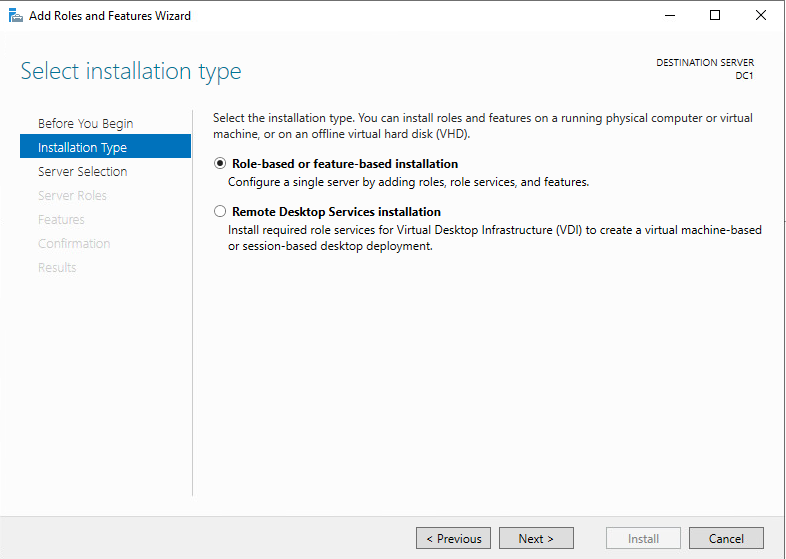
- In this part you can see the server that you want to install the AD DS role on it. Choose the server and click Next.
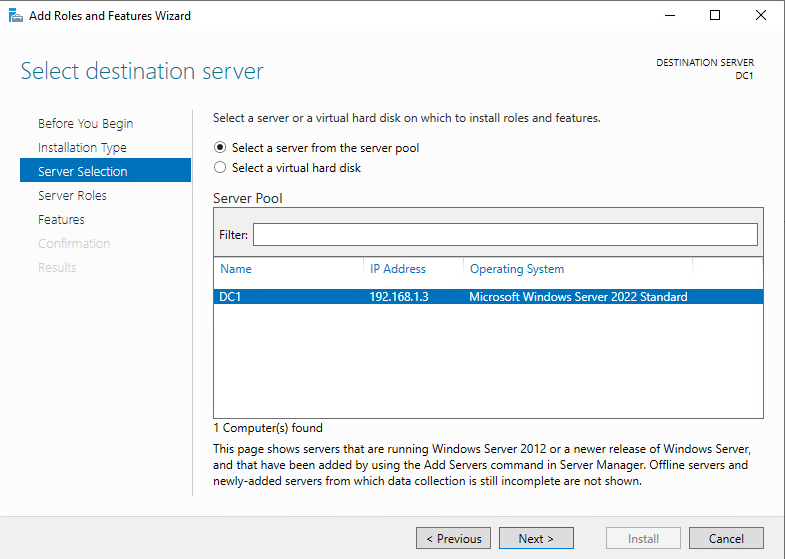
- We can see several server roles here to choose from. We want to install the AD DS role so we should select Active Directory Domain Services. After that, you will see a pop-up that shows you some required features for this role. Just click on the Add features and after that click on Next.
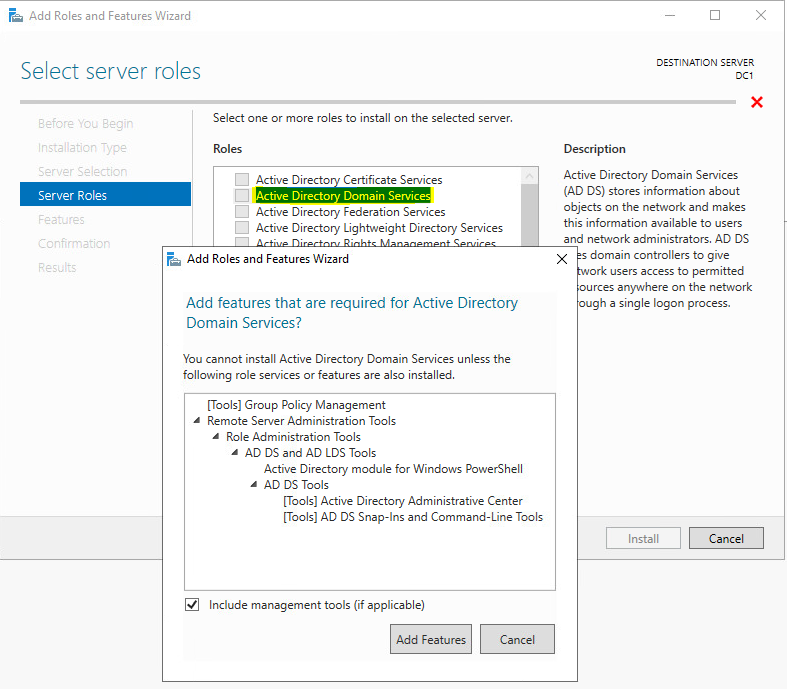
- In this tab we don’t have to do anything and just show you some features that you can choose extra if you want. Click on Next.
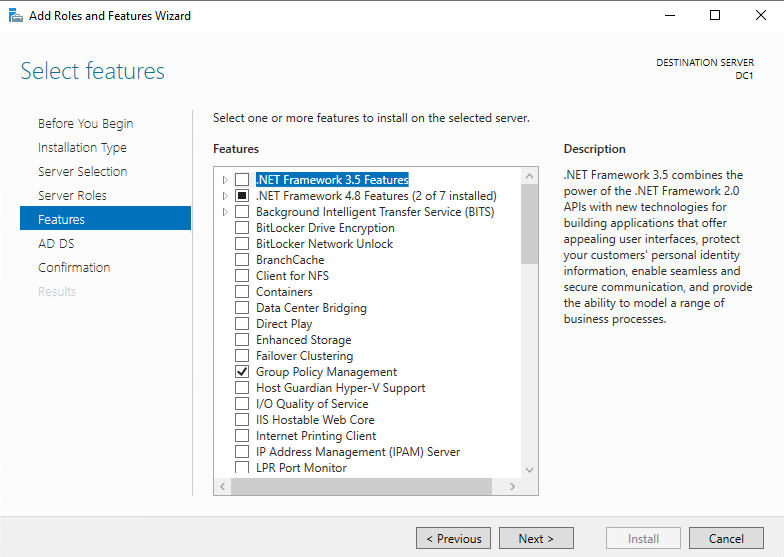
- As shown below, we can see this tab and it is just showing us some details and you can click Next.
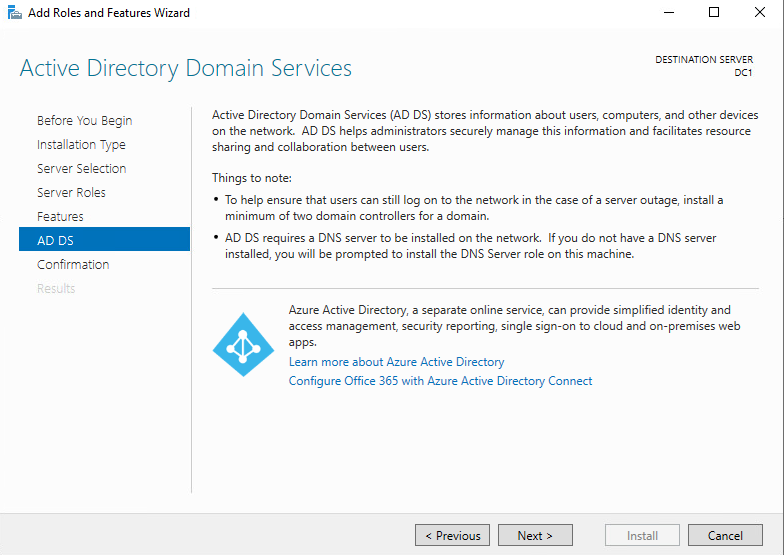
- Next page is the final page, and it is a confirmation of your installation. You have an option here that you can choose to restart the server after installation or not. At the end click on Install.
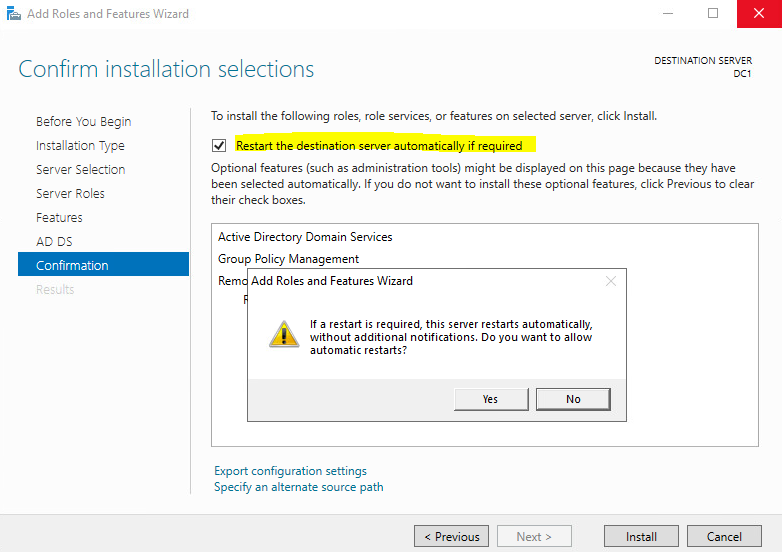
- After installation is done, you can close the tab and we can go ahead with the next step.
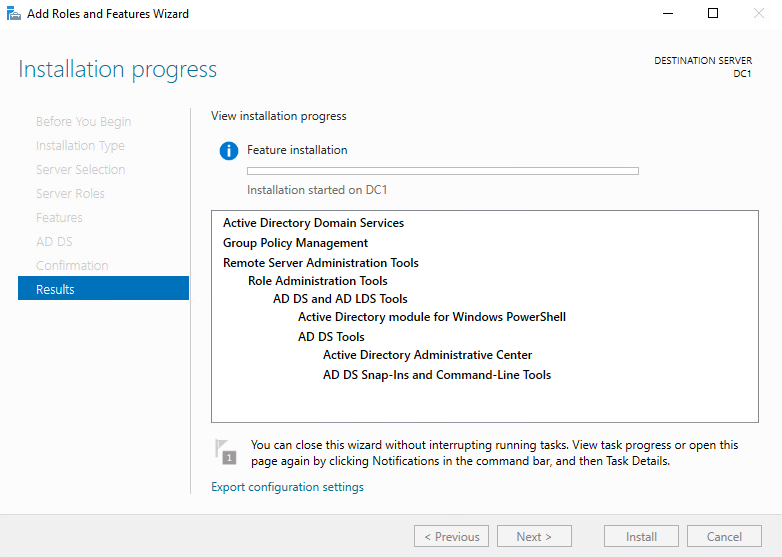
Configuring the AD DS
Later we installed the AD DS role and now we are going to configure the role.
- The next step is to promote this server. Open Server manager and on the top right you can see an alert. Click on it and select Promote this server to a domain controller.
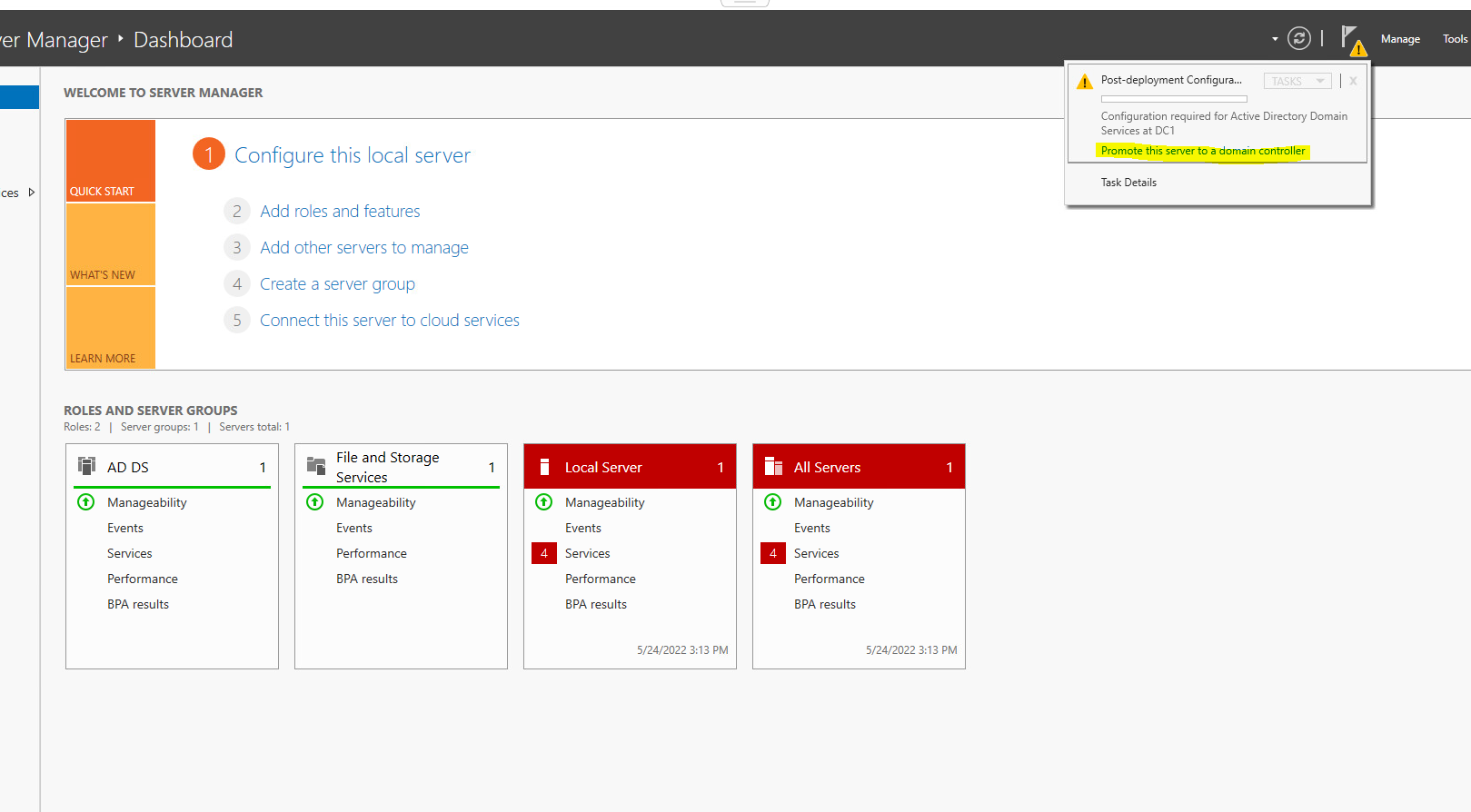
- In deployment configuration you can see two parts. The first one shows you the deployment operation which means if you have an existing domain and you want to add another DC to that, you should select one. If you have a forest and you want to add a new domain to your forest, you should select the second one. We don’t have an existing domain or a forest so we should choose the third option and choose to add a new forest.
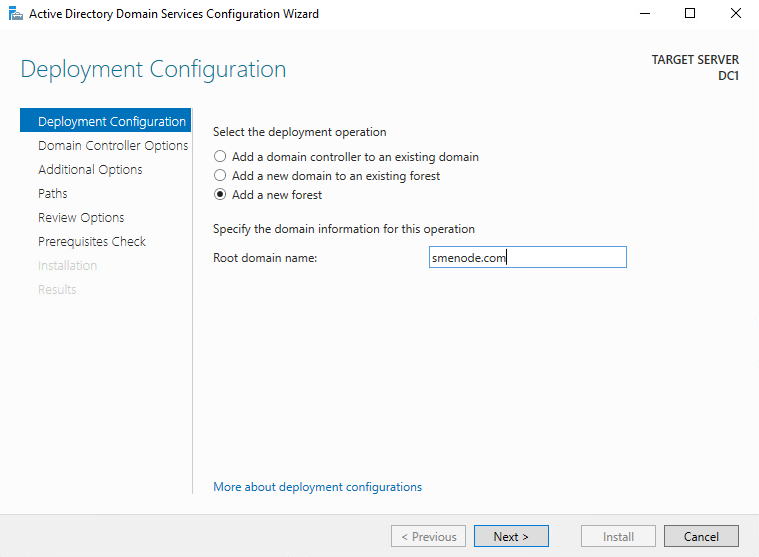
In the Root domain name, we should put a name for our new domain network, so it is up to you, and it refers to your company policies. Click Next at the end.
- Here you can see the functional levels which show you that all the other domain controllers in your forest must have windows server 2016 and above.
On the second part of this tab, we have the DSRM password. Type a password and memorize it.
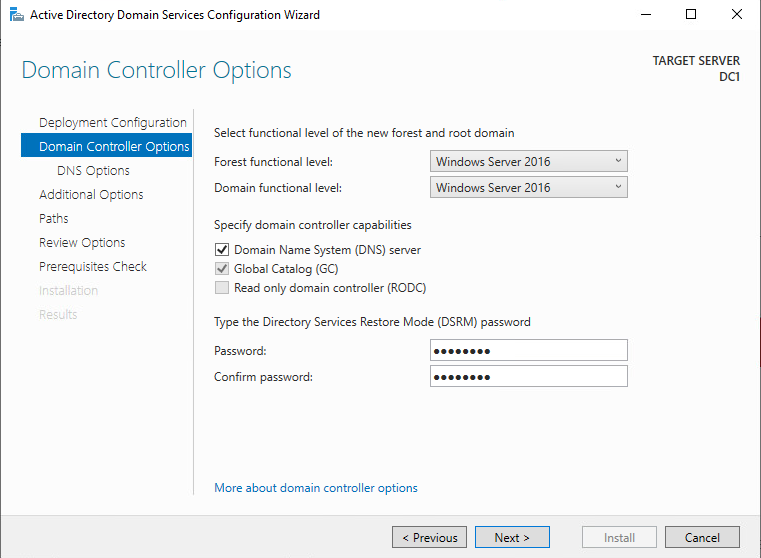
**DSRM password allows you to repair or recover or restore an Active Directory database**
- On the next tab, we will see an error that says A delegation for this DNS server cannot….
It is fine and you can click on Next.
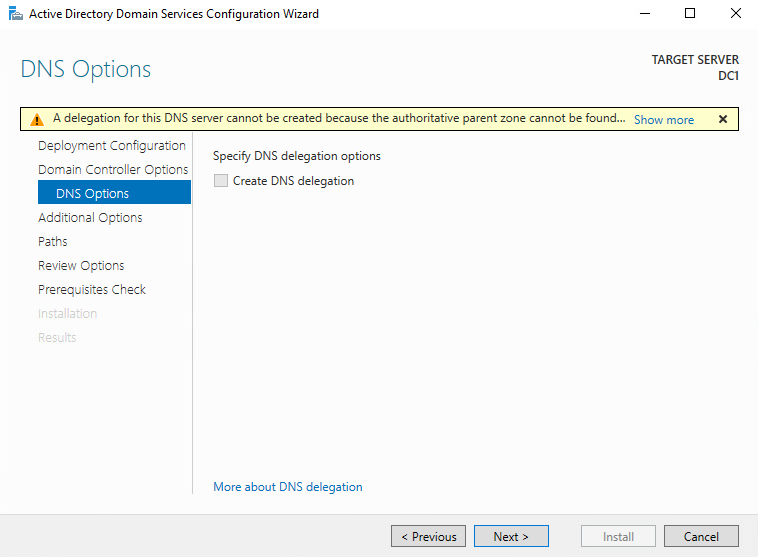
- We can see the NetBIOS domain name here. Click Next.
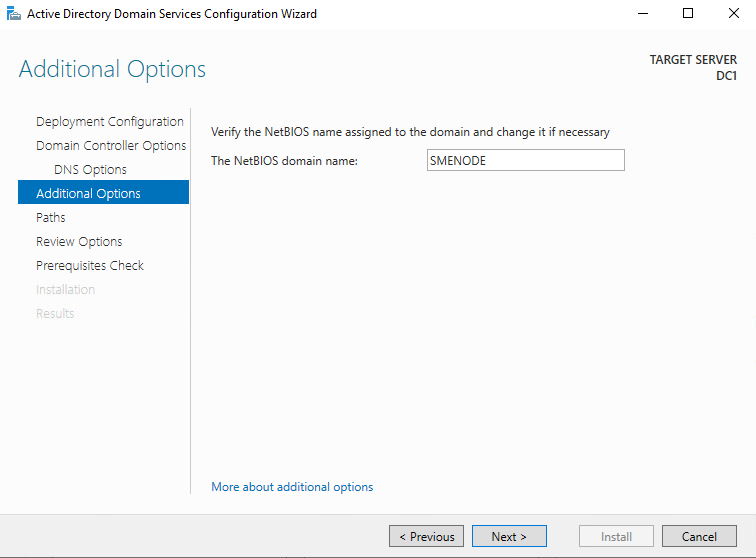
- Don’t change the paths here and click Next.
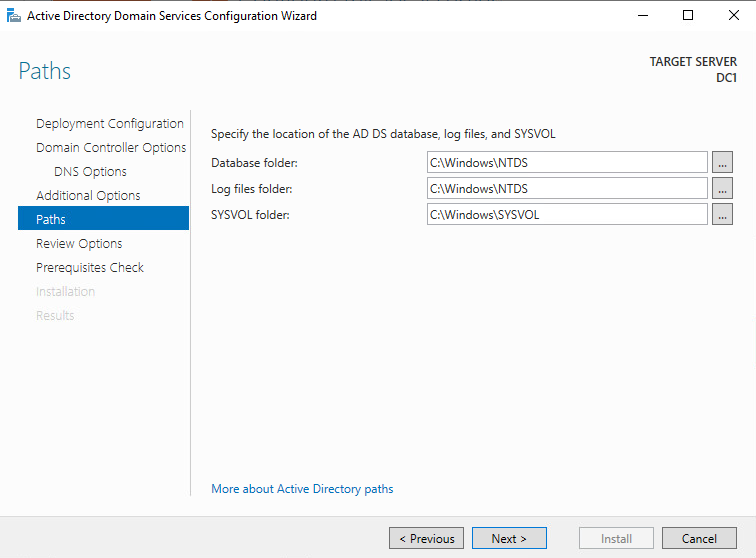
- In this part you can see a preview of what you did until now and you can check it. After checking click on Next.
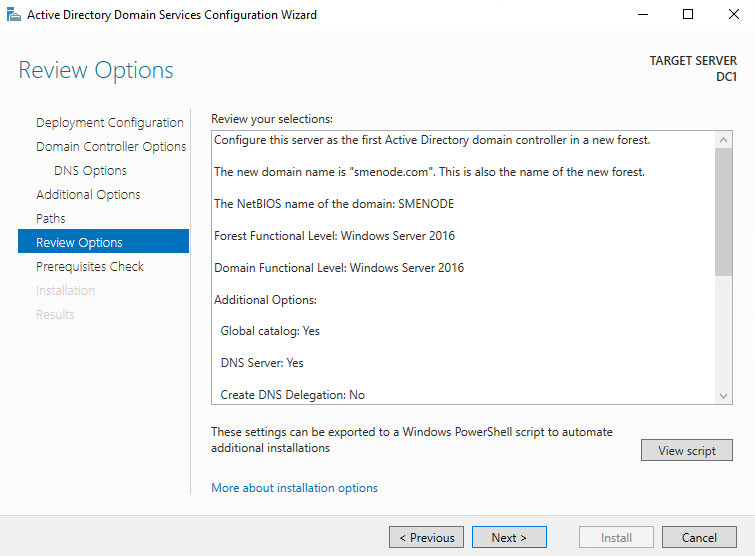
- This is the last step before completing our configuration. If you did all the previous parts well, you won’t give any errors here, but if you have any errors you must fix them before beginning the installation. Click on Install at the end.
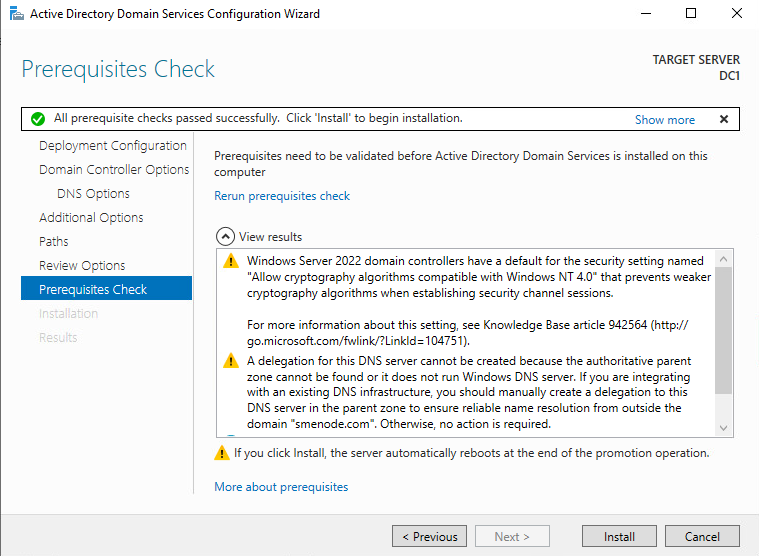
After the installation is done, the server will reboot and you can log into the server with your credentials.
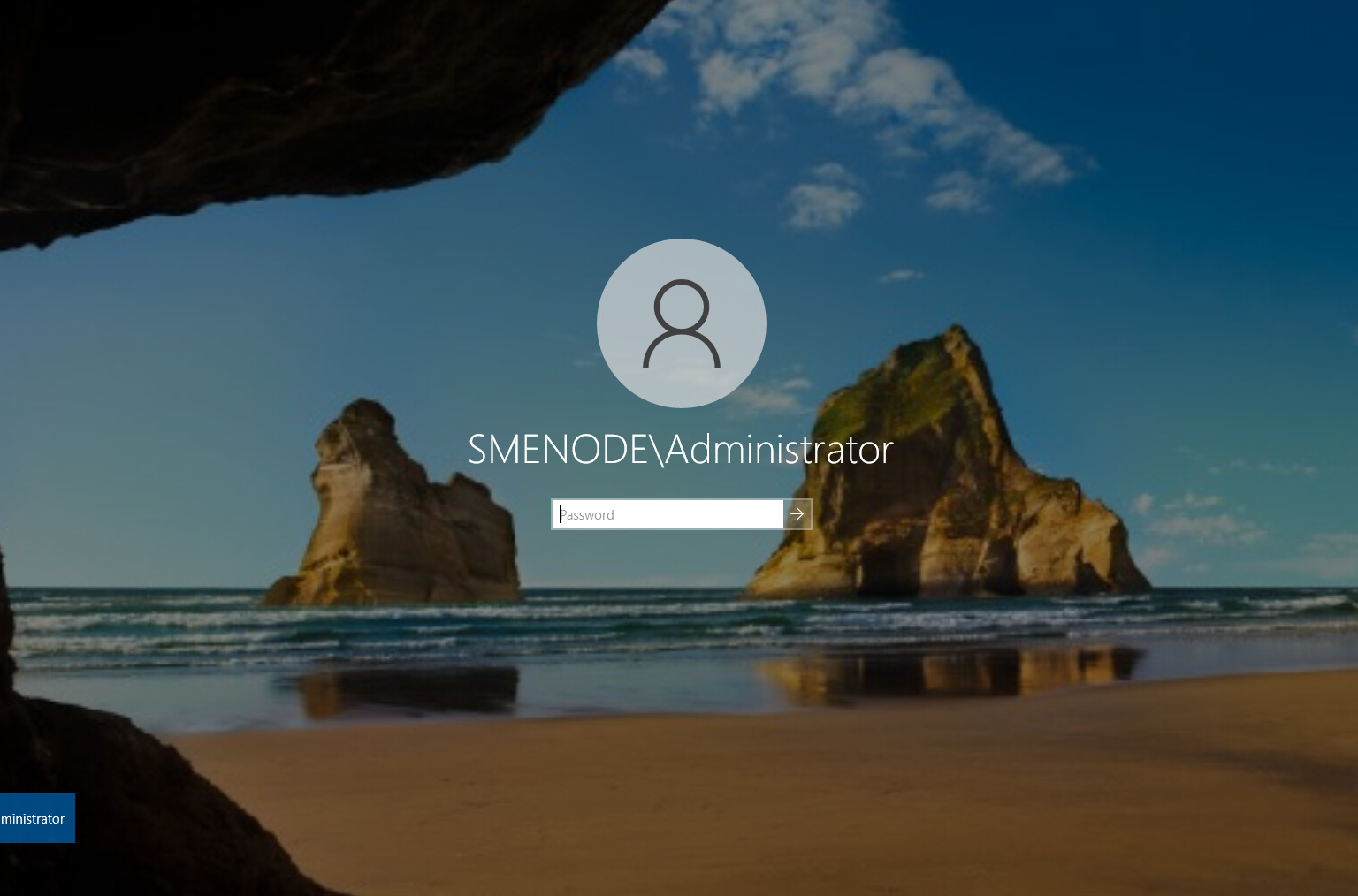
Finally, we can check our AD DS role. We can open it using Server manager or you can open it using run.
Server manager:
Open server manager à on the top right select Tools à select Active Directory Users and Computers
Run
Open Run –> type dsa.msc
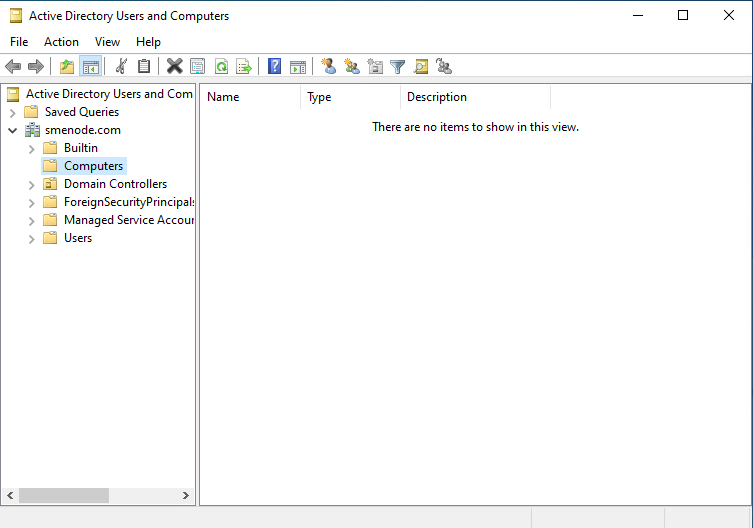
You can see some parts here. You can see Users, Computers, and the other parts.
